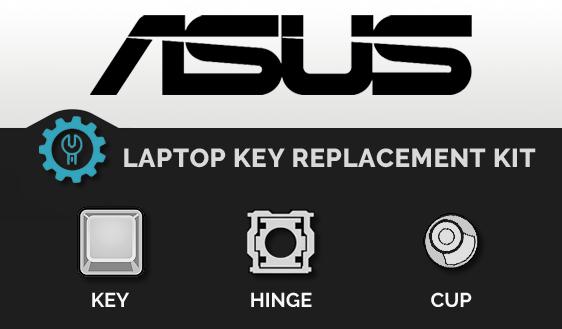Introduction
The ASUS TUF Gaming A15 is a popular gaming laptop renowned for its durability and high performance. However, accidents happen—keyboard keys can get dislodged, damaged, or worn out over time. Thankfully, replacing individual keycaps is a straightforward and cost-effective solution compared to replacing the entire keyboard. In this guide, we’ll cover how to identify the right keycaps for your ASUS TUF Gaming A15, where to purchase replacements, and how to install them correctly.
Why You Might Need Replacement Keycaps
Before diving into the replacement process, it’s essential to understand why you might need new keycaps:
- Physical Damage: Keys can break due to heavy usage or accidental drops.
- Worn Out Legends: The letters or symbols on the keys may fade over time.
- Missing Keys: Some keys may get lost, leaving gaps on your keyboard.
- Customization: You may want to replace stock keycaps with more visually appealing or functional options.
Identifying the Right Keycaps
Not all keyboard keycaps are universal. ASUS TUF Gaming A15 models can use varying hinge mechanisms and layouts, so it’s crucial to ensure compatibility before ordering replacements.
Step 1: Determine the Hinge Type
- Remove one of the broken or loose keys to inspect the hinge underneath.
- Compare the hinge type with images available in online guides (e.g., QuikFix or Laptopkey.com).
- Most guides list hinge types with unique alphanumeric codes that indicate compatibility.
Step 2: Verify the Keyboard Layout
- ASUS TUF Gaming A15 comes in multiple keyboard layouts (e.g., ANSI, ISO).
- Match your keyboard’s layout with pictures provided on keycap retailer websites.
Step 3: Confirm Language Layout
- Default layouts are often QWERTY (US English). If your keyboard uses a different language (e.g., AZERTY or Nordic), ensure that the replacement keycaps match the specific language design.
Where to Buy Replacement Keycaps
Several online retailers specialize in laptop keycap replacements. Here are some reliable options:
- QuikFix
- Offers detailed guides for hinge type identification.
- Provides replacement kits including the keycap, hinge, and rubber cup.
- SparePartWorld
- Specializes in spare parts for ASUS laptops, including keycaps.
- Ships worldwide with clear compatibility options.
- LaptopKey.com
- Offers a vast collection of replacement keycaps.
- Step-by-step installation videos are provided for most products.
- Amazon or eBay
- A great place to find third-party sellers offering competitive prices.
- Ensure you check seller reviews and product specifications for compatibility.
How to Install Replacement Keycaps
Installing replacement keycaps on the ASUS TUF Gaming A15 is typically straightforward. Follow these steps:
Step 1: Gather Your Tools
You’ll need:
- A keycap replacement kit (usually includes the cap, hinge, and rubber cup).
- Tweezers or a small flathead screwdriver for hinge adjustments.
Step 2: Prepare the Hinge and Rubber Cup
- Remove any damaged hinge pieces from the keyboard base.
- Place the rubber dome (if it’s missing or damaged) in its designated spot.
Step 3: Attach the New Hinge
- Align the hinge clips with the slots on the keyboard.
- Gently press until the hinge snaps securely into place.
Step 4: Attach the Keycap
- Position the keycap over the hinge.
- Apply even pressure until you hear a click, indicating the keycap is securely attached.
Tips for a Smooth Installation
- Work in a Well-Lit Area: This helps you see the small components clearly.
- Be Gentle: The hinges and clips are delicate; avoid applying excessive force.
- Follow Video Guides: Many online retailers provide step-by-step video tutorials specific to the ASUS TUF Gaming A15.
Caring for Your Keyboard After Replacement
After replacing the keycaps, maintain your keyboard’s longevity by:
- Regular Cleaning: Use compressed air to remove dust and debris.
- Avoid Eating/Drinking Near the Laptop: This minimizes the risk of spills and crumbs.
- Use a Keyboard Cover: Protects against dust and accidental damage.
Conclusion
Replacing keycaps on an ASUS TUF Gaming A15 is a practical and affordable way to restore your laptop’s keyboard functionality. By identifying the correct keycap type, sourcing parts from trusted retailers, and following simple installation steps, you can breathe new life into your gaming machine.
FAQs
1. Can I replace just one keycap, or do I need to replace the entire keyboard?
You can replace individual keycaps, which is much cheaper and easier than replacing the entire keyboard.
2. Are all ASUS TUF Gaming A15 keyboards the same?
No, keyboard layouts and hinge types can vary by region and model year. Always check compatibility before ordering.
3. How much does a replacement keycap cost?
Individual keycaps typically cost between $5 and $15, depending on the retailer and shipping fees.
4. Can I install keycaps without any tools?
While it’s possible to install keycaps without tools, using tweezers or a small screwdriver can make the process easier and more precise.
5. What should I do if the key doesn’t click into place?
Double-check the alignment of the hinge and rubber dome. If the issue persists, refer to installation videos or consult the seller for assistance.